Change app store country
1. Quick Guide
Go to App Store > Select the account icon in the top right corner > Select your account name > Choose Country/Region > Select Change Country or Region > Choose the desired country > Select Agree twice > Close the App Store application.
2. Detailed Guide
Step 1: Access the App Store.
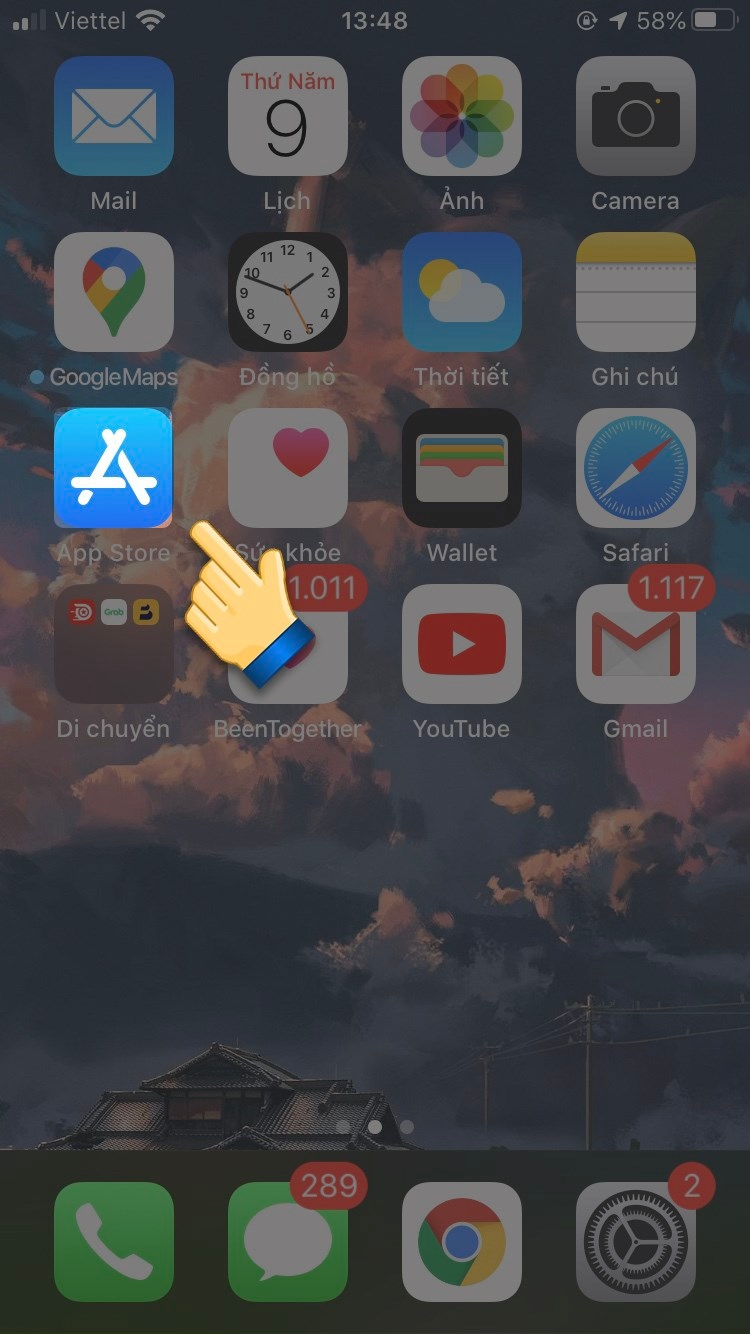
Step 2: Select the account icon in the top right corner.
Step 3: Then select your account name.
Step 4: Choose Country/Region.

Step 5: Select Change Country or Region.
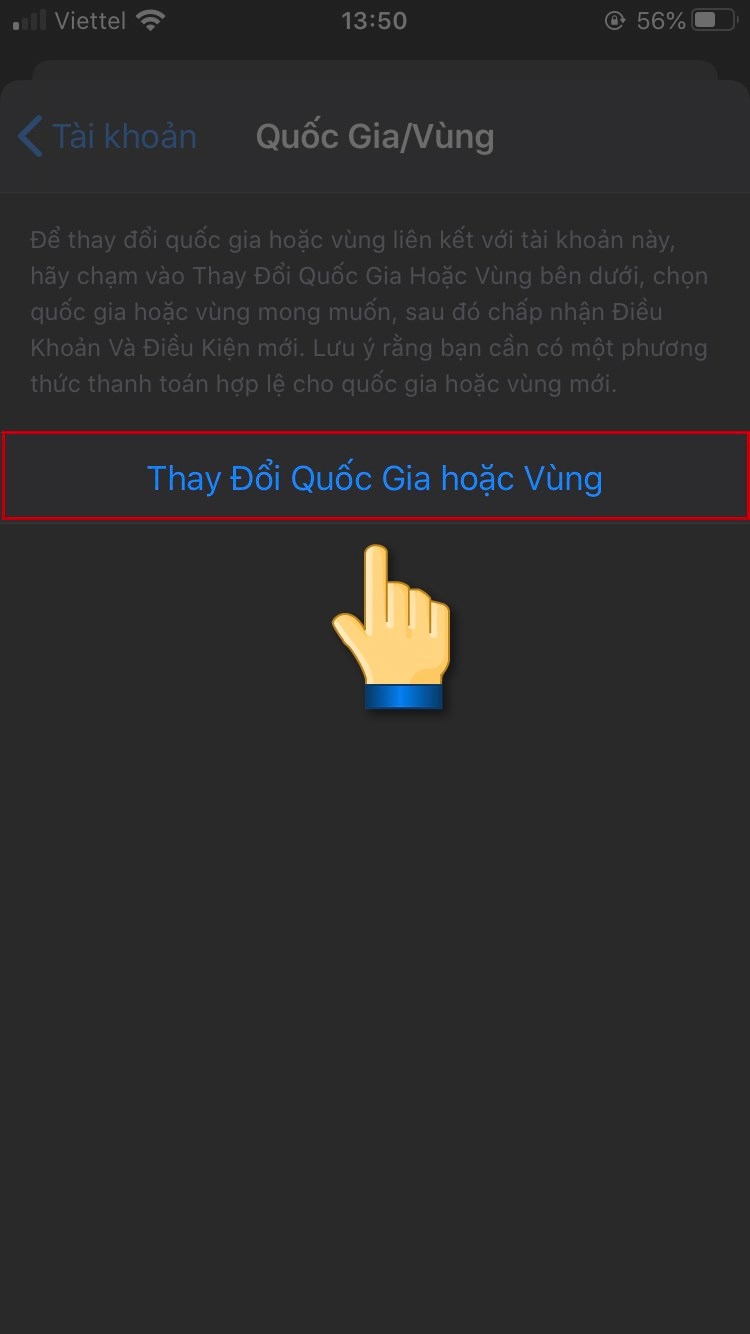
Step 6: Choose the desired country/region you want to switch to, in this case, I'm switching to United States.
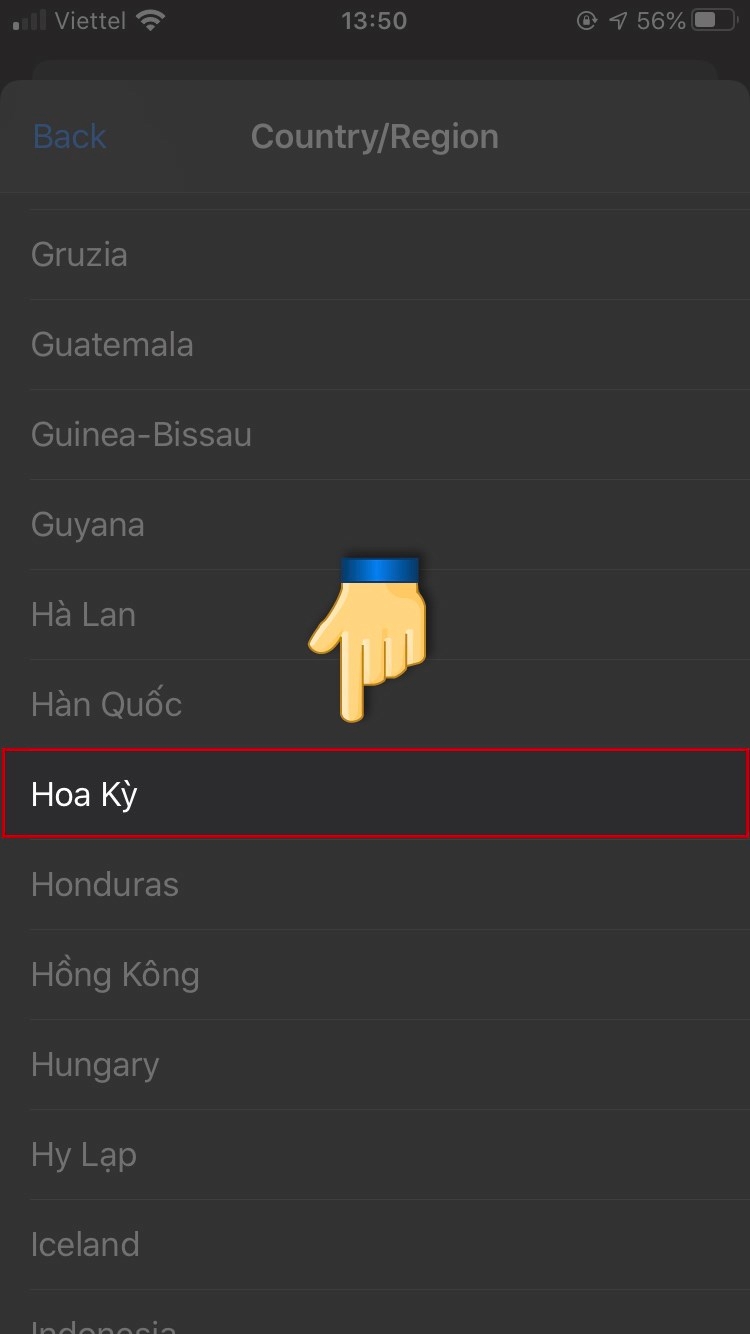
Step 7: Select Agree.
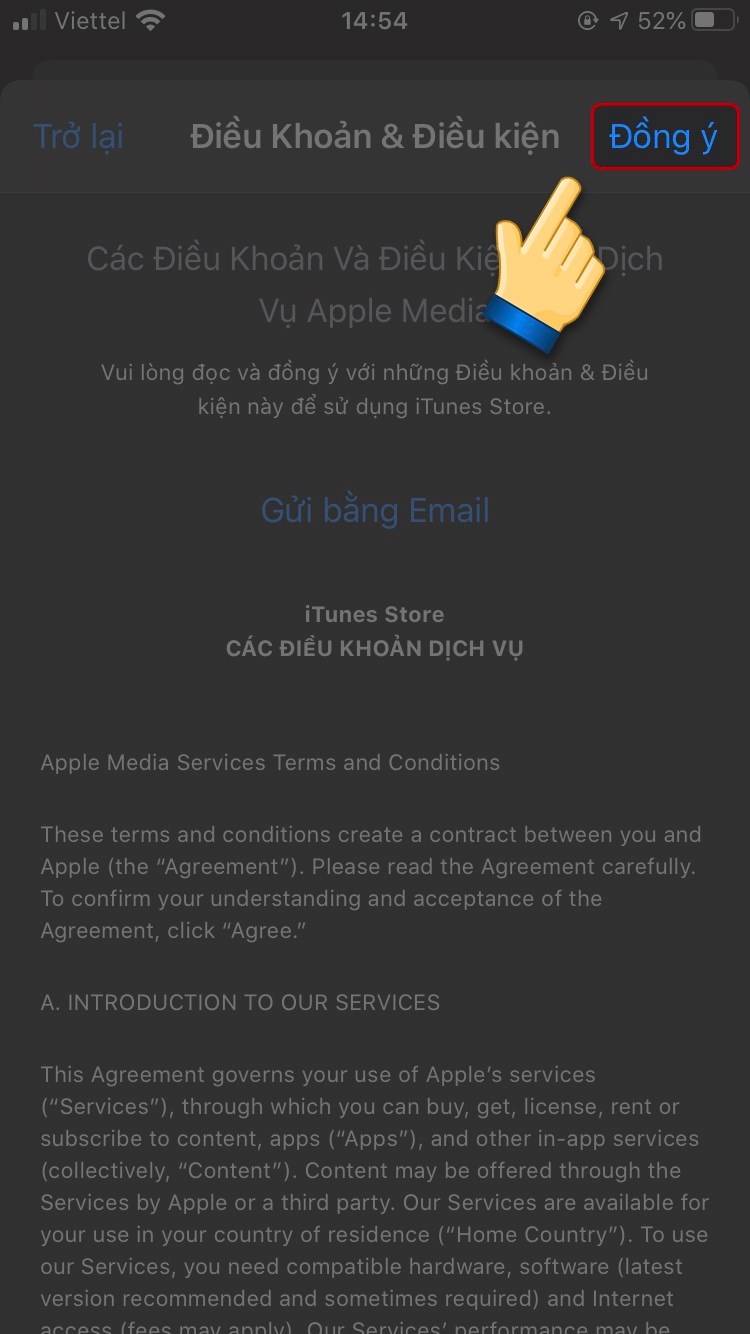
Step 8: Continue by selecting Agree.

Step 9: Your phone will switch to the information input interface. You don't need to fill in any information in this section.
In case it is required to enter, please enter the following general information:
Payment method: Keep the payment method you currently have or change it to
Noneif you do not want to provide one.Billing name: Enter your corresponding first name and last name.
Billing address: Only fill in the fields marked as
required. You can use the following address information to enter:Street: 2930 Plum Creek Ln
City: Houston
Zipcode: 77087
State: Texas
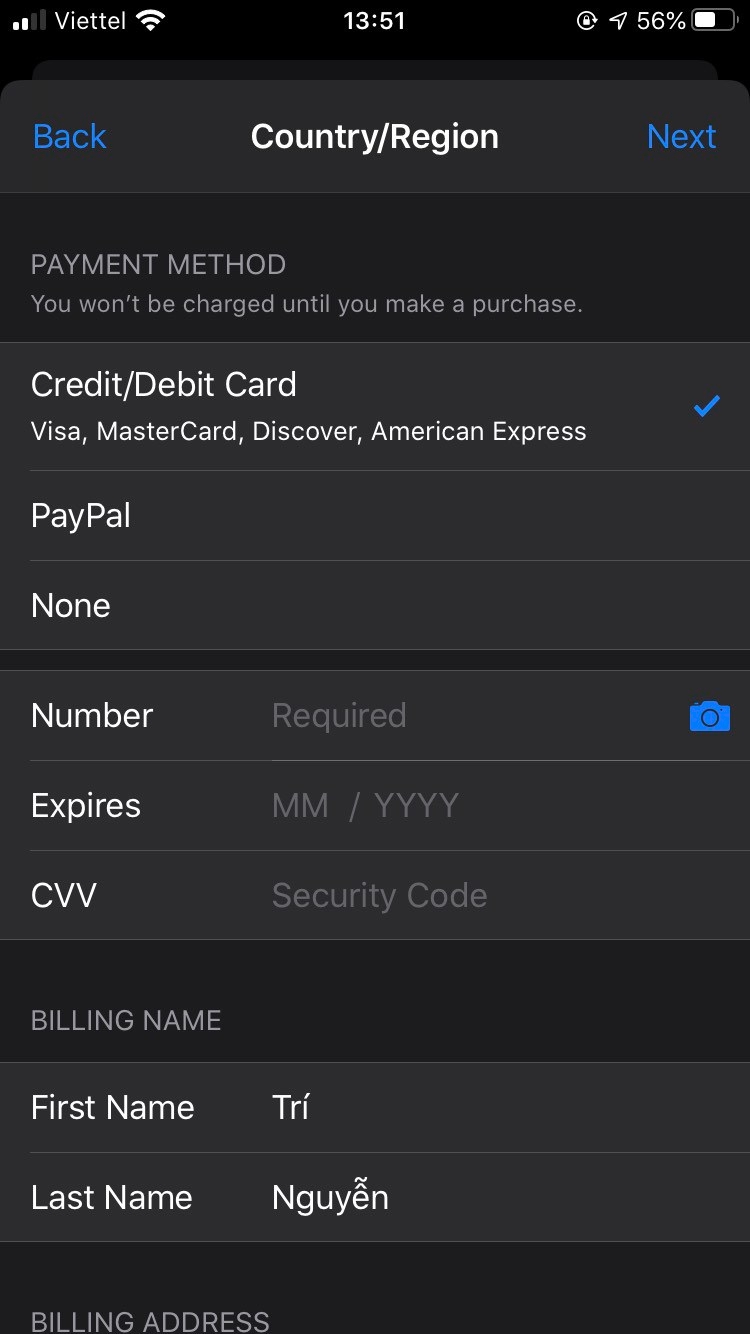
Step 10: Tap Next and then press the Home button twice (on iPhone X or newer, swipe up from the bottom edge and pause in the middle of the screen) and swipe up on the app to close it.
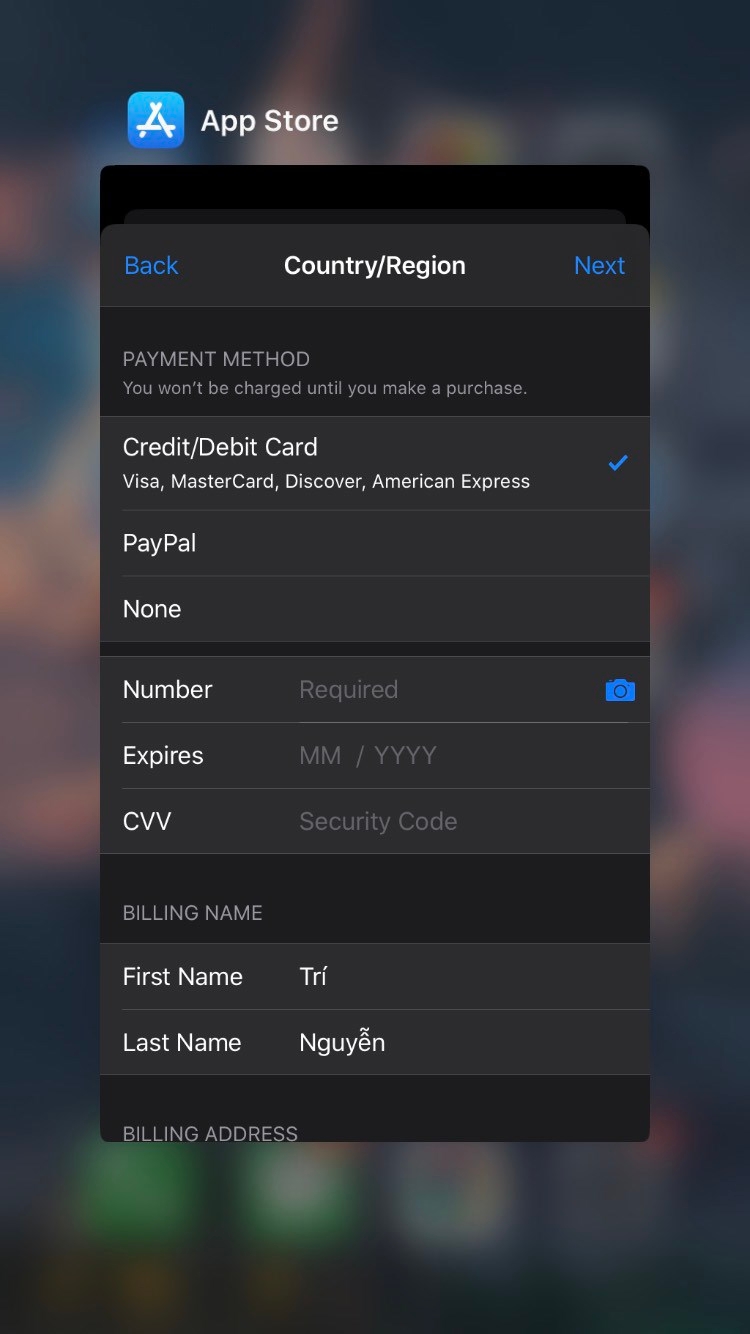
Step 11: Access the App Store again, at this point, your account has been successfully switched to the new region.

Last updated